EasyCalendar’s GotoMeeting integration lets you initiate meeting with a number of member as attendees. The GoToMeeting links are reflected back onto the dashboard meetings as well as the integrated Google Calendar.
How to integrate GoToMeeting account with EasyCalendar?
- Login to you EasyCalendar account.
- Head to the integration section of EasyCalendar.
- Click the Connect button on the GoToMeeting integration card.
- The Connect Button would lead you to a GoToMeeting sign-in page where you need to enter your login details.
- After you have successfully signed in to your GoToMeeting account, GoToMeeting will ask to grant access to the EasyCalendar application.
- The successful authentication to the grant request will take you back to the EasyCalendar Integration section.
How to use GoToMeeting integration in your EasyCalendar account?
- Initially, Add GoToMeeting as the location in the calendar settings section.
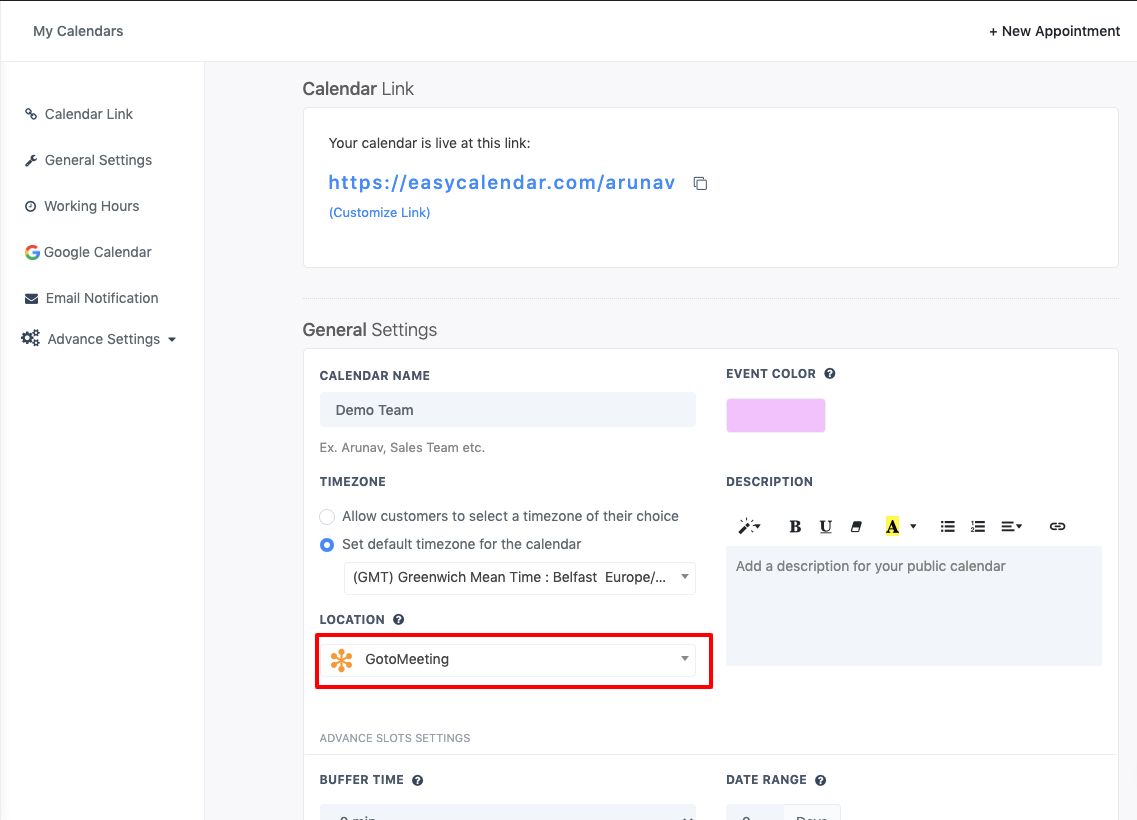
- As a part of multiple reflections for your appointment links, GoToMeeting meeting links are a part of the user’s appointments.
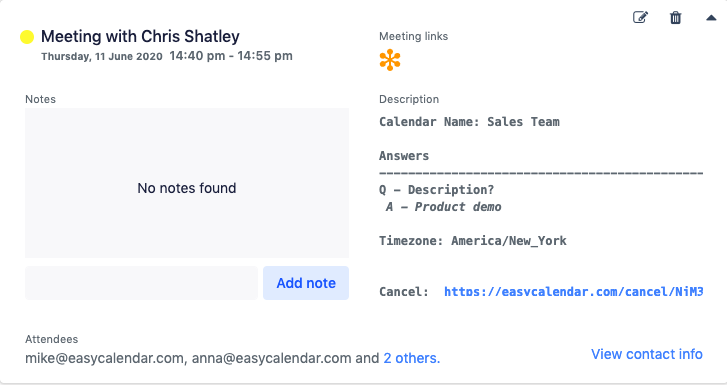
- The integrated google calendar also shows the GoToMeeting links for the same appointment.
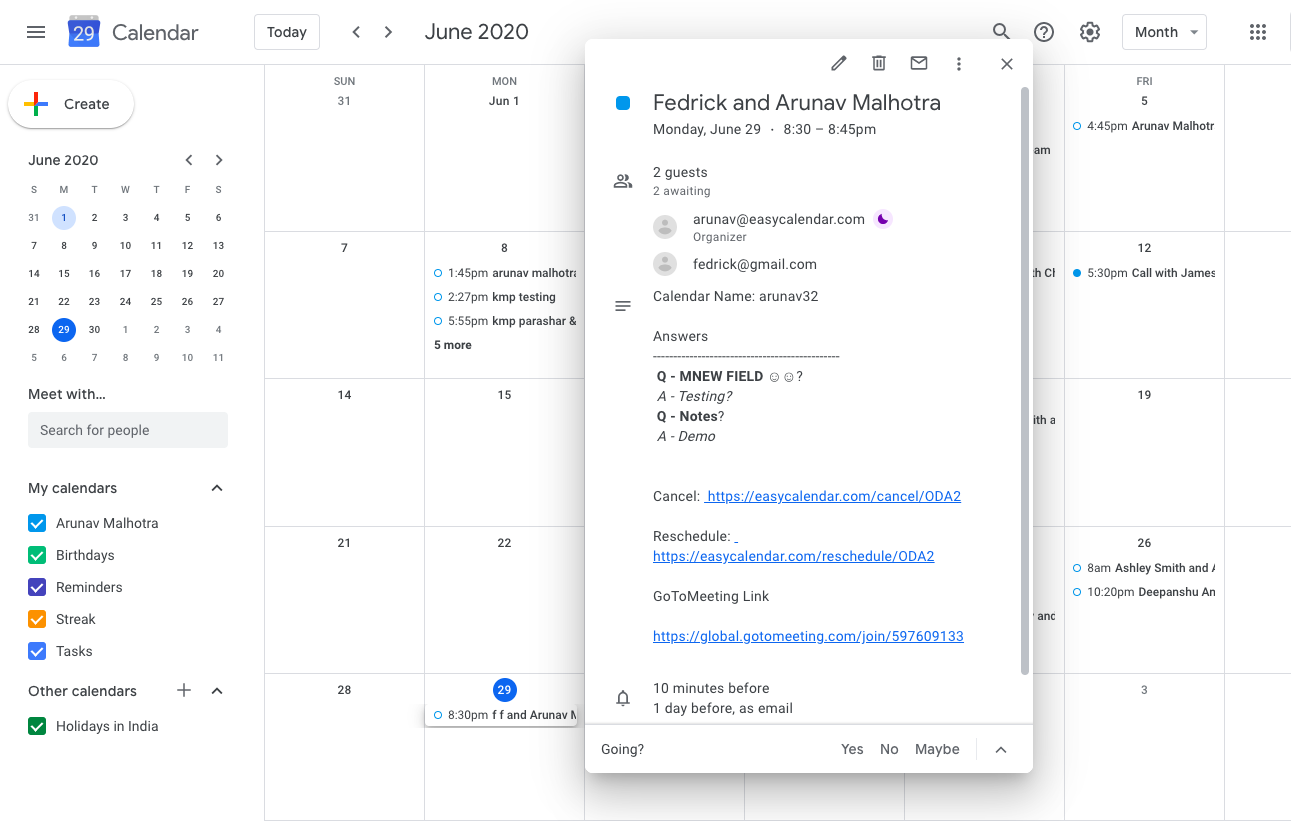
Remove GoToMeeting from EasyCalendar:
- Head back to the integration section on EasyCalendar.
- Click on the Active Tab on the top and look for GoToMeeting Integration Card.
- Click on remove to remove your integration from EasyCalendar account.
If you have any queries regarding this integration, feel free to ping us at –help@easycalendar.com or mention your comments in the comment section below.