Advance settings of EasyCalendar which will make the appointments of your Calendar more constructive and informative. It offers few of the settings such as: Confirmation page Webhooks Email Reminder Text Reminder
Confirmation Page
- This setting will enable you to see the confirmation page after scheduling an appointment.
- It will show the EasyCalendar confirmation or you can choose the external page.
- Set your external page on which you will be redirected with all booking information in the URL.
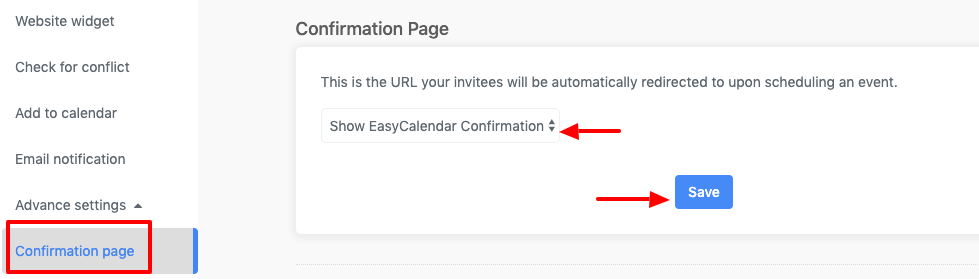
Webhooks
- Add the webhook URL to fetch the data.
- Use this optional field to provide a description of your event.
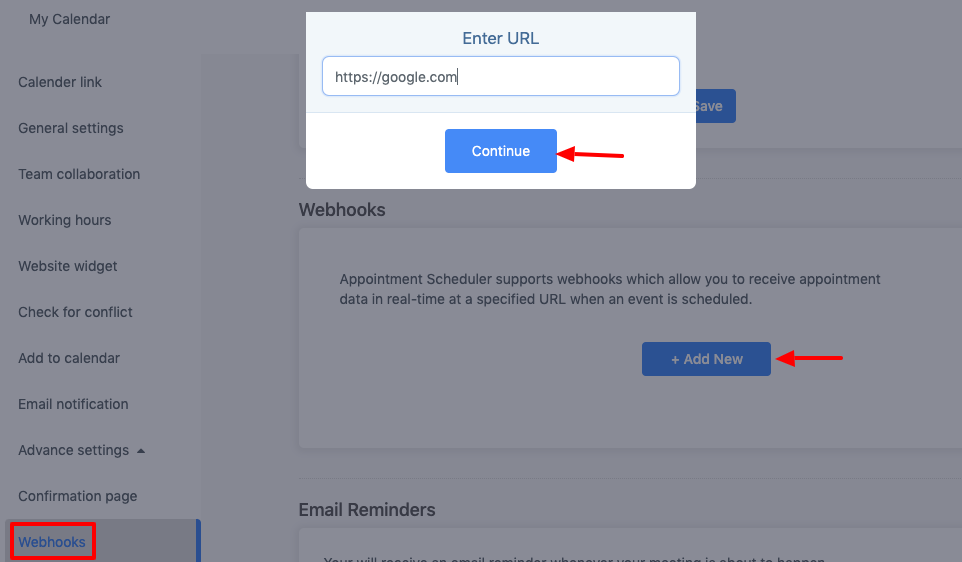
Email Reminders
- By enabling this, you will receive an email reminder before a meeting.
- You can select the time reminder as per your choice.
- You can customize the message as per your requirement. There are few customize templates which you can use, while creating an email.
- The email template includes the Subject which gives the brief description of an appointment and the Body which includes the detailed description of Customize templates and the essential details.
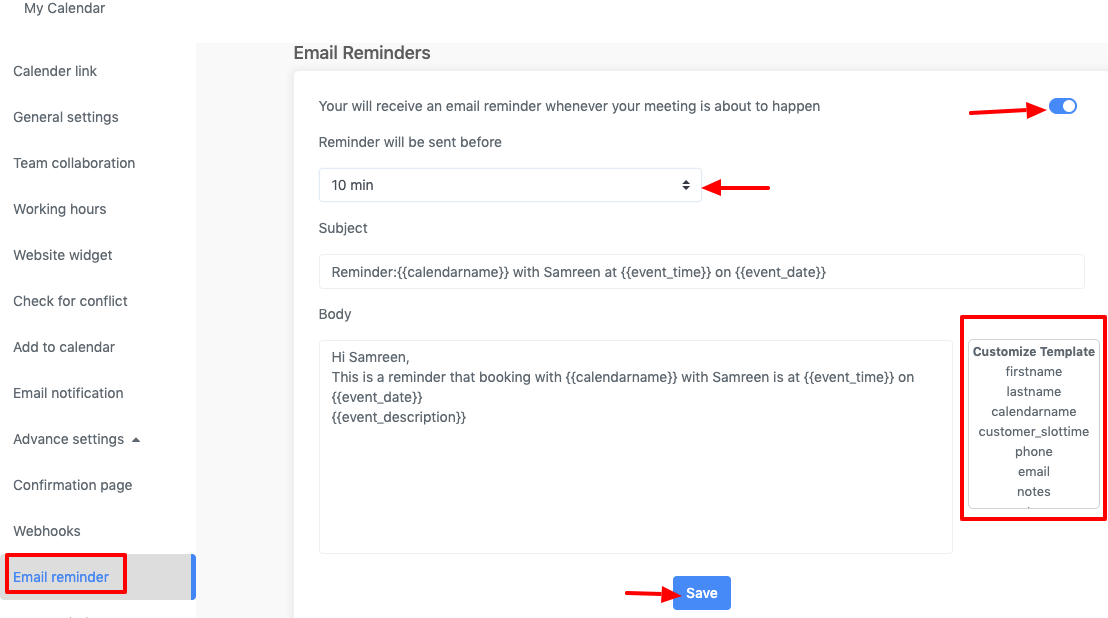
Text Reminders
- By enabling this, you will receive a text reminder before a meeting is scheduled.
- You can also customize the message same as you do in Email messages.
- The message will contain the text body, including the customized template.
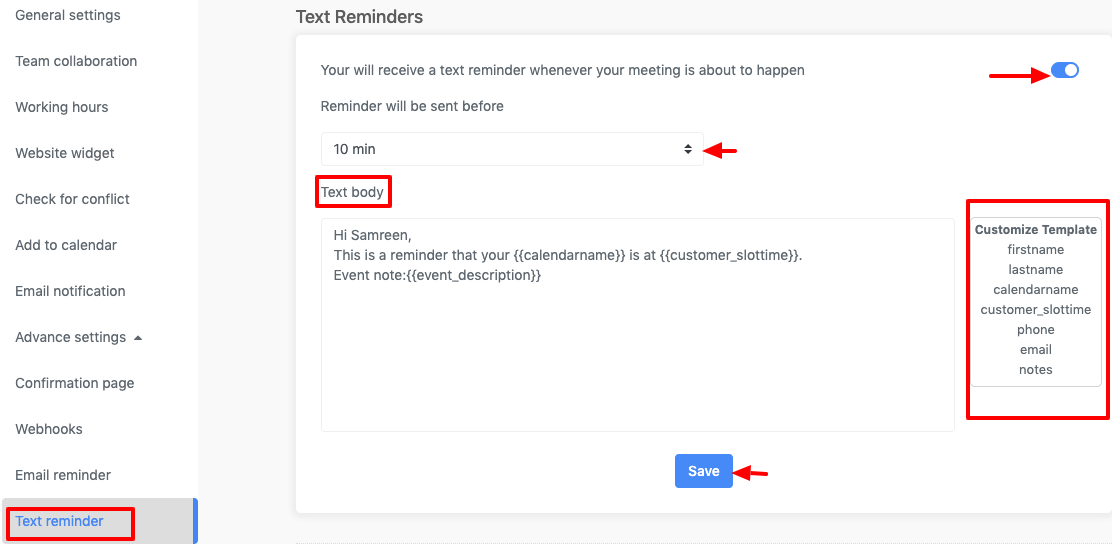
If you have any queries or questions, you can ping us at: help@easycalendar.com