EasyCalendar – An Appointment Scheduler that works for the user’s ease includes a website widget for its calendars. Website Widget embeds the EasyCalendar Appointment Booking within an iframe. This makes it independent of the host page itself. In-turn, website visitors are converted to new leads by adding an appointment scheduler widget on your host website.
Easy to Setup:
The setup includes trouble-free steps:
- Head over to the Calendars section from the sidebar.
- Click on Calendar Settings and then click on “Website Widget”.
- A website widget modal will allow you to select a widget type i.e. Inline Embed and Popup Widget.
There are two categories available for the button that is following:
- Inline Embed: EasyCalendar appears seamlessly within the body of the host site.
Here, Generic Representation shows how an Inline Embed Widget can be set.
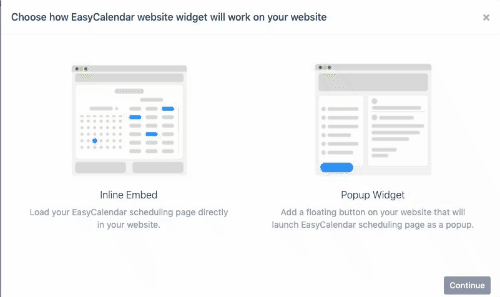
- Popup Widget: A “Book an Appointment” button hovers in the corner of your site, and when clicked, opens Booking in a pop-up window.
Here, Generic Representation shows how a Popup Widget can be set .
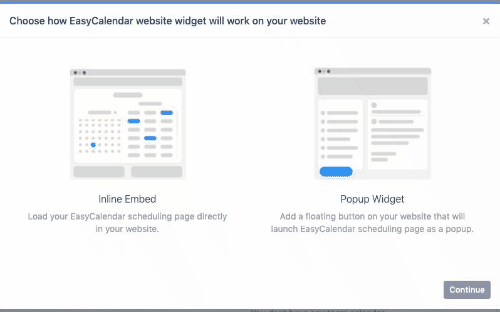
The Settings section allows the user to customise the widget as well. Website Button Text, background color, and text color are all the customisable categories available. The user can copy the widget code after the desired changes. In fact, the user can even send it to the engineer working on the source site at the same time.
This is how EasyCalendar Widget looks on a site:
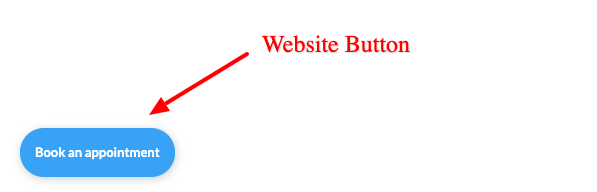
On Clicking the widget, the iframe loads and the prospect or a visitor can book an appointment easily.
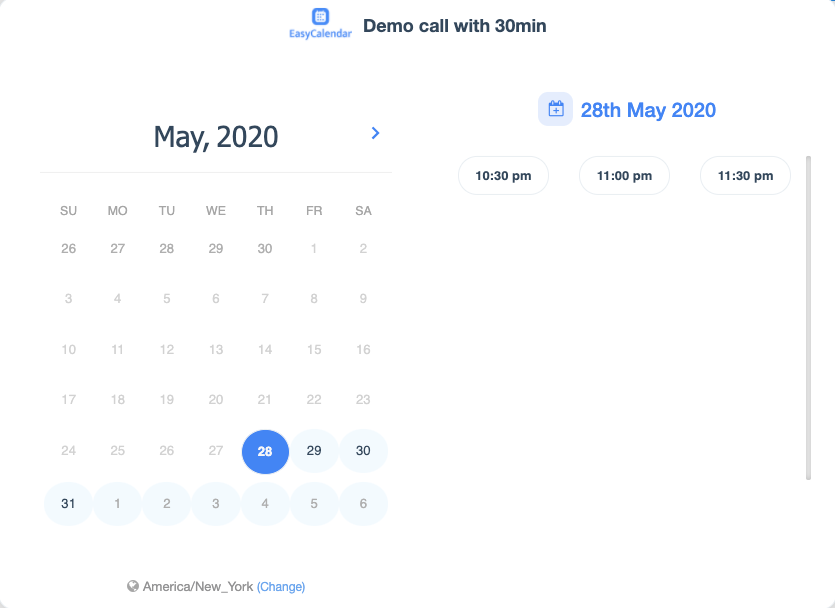
The bookings are fetched from the widget and the EasyCalendar Dashboard is populated as soon as the appointments are close. In case of rescheduling, the user can edit the appointment on Dashboard and Schedule Calls Section.
If you have any queries regarding this feature, feel free to ping us at –help@easycalendar.com