Now, EasyCalendar calendars settings comes with Automatic or Manual appointment approval options. Thus, helping you to choose if you want to have an appointment automatically approved or have your approval before proceeding further.
To use this functionality, go to the Calendars section and select the calendar in which you want to change the appointment approval settings.
You will find Approval Type the Advance booking settings in General settings. Choose the appropriate options that suit your use-case.
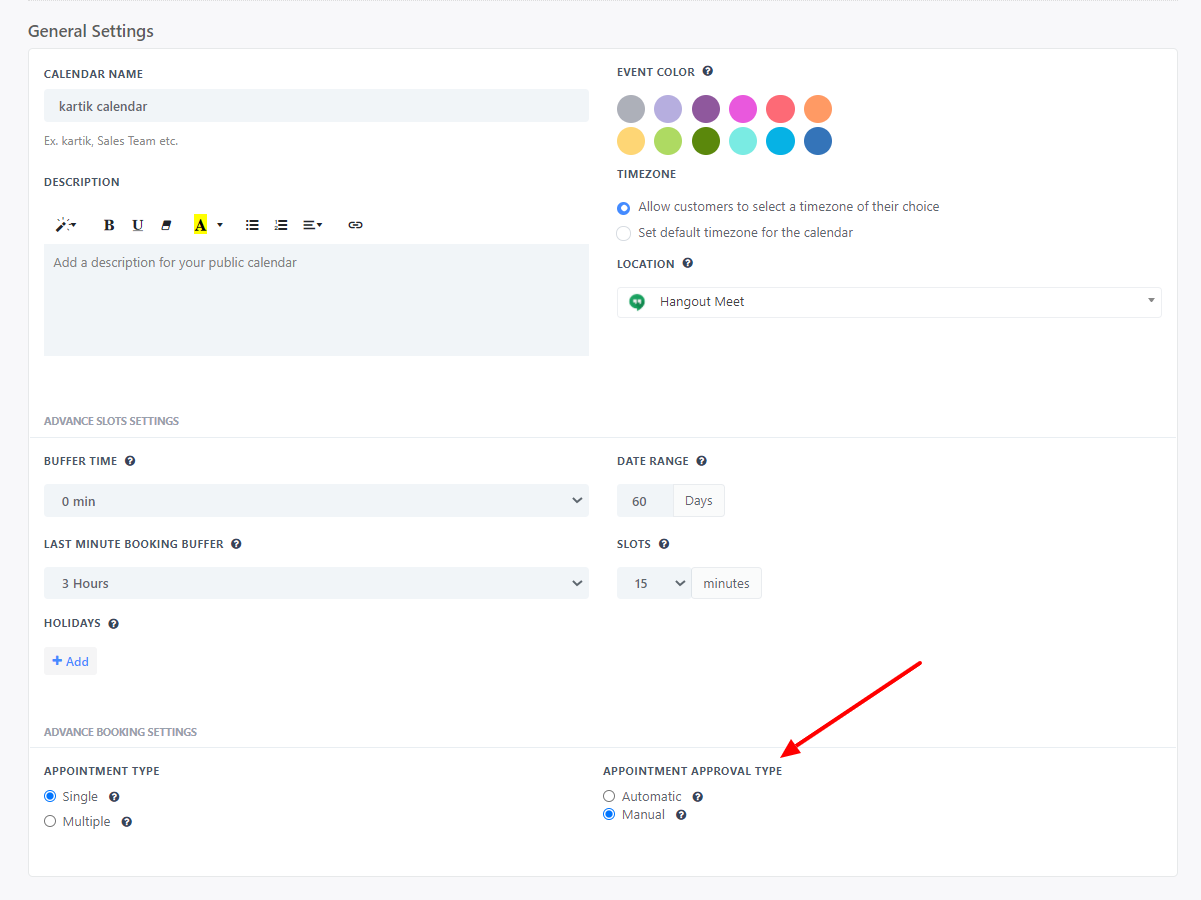
Automatic Approval:
Appointment will get approved automatically. It will include all the general appointment scheduling functionalities like:
- Log an appointment on your Dashboard, Appointment section.
- Assign activity against the end-user contact details in the Contact section.
- Generating notification.
- A confirmation mail will be sent to the end-user if you are using Email notification setting in your selected calendar.
- Event will logged on your integrated Google calendar.
Manual Approval:
If you select Appointment approval type as manual; You, Team admin and your account owner can choose to accept or decline the appointment.
Here are the ways you can accept or decline the appointments.
1. From your mail
On scheduling an appointment with you, the end-user will receive a standby email on behalf of EasyCalendar.
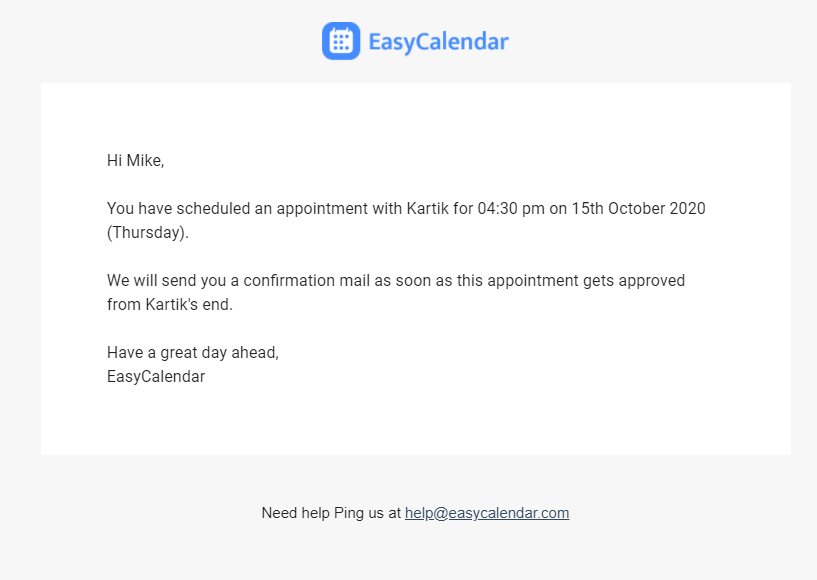
And you will get a mail notifying about this appointment. On the bottom of the mail, you will see there are two options available Accept and Decline.
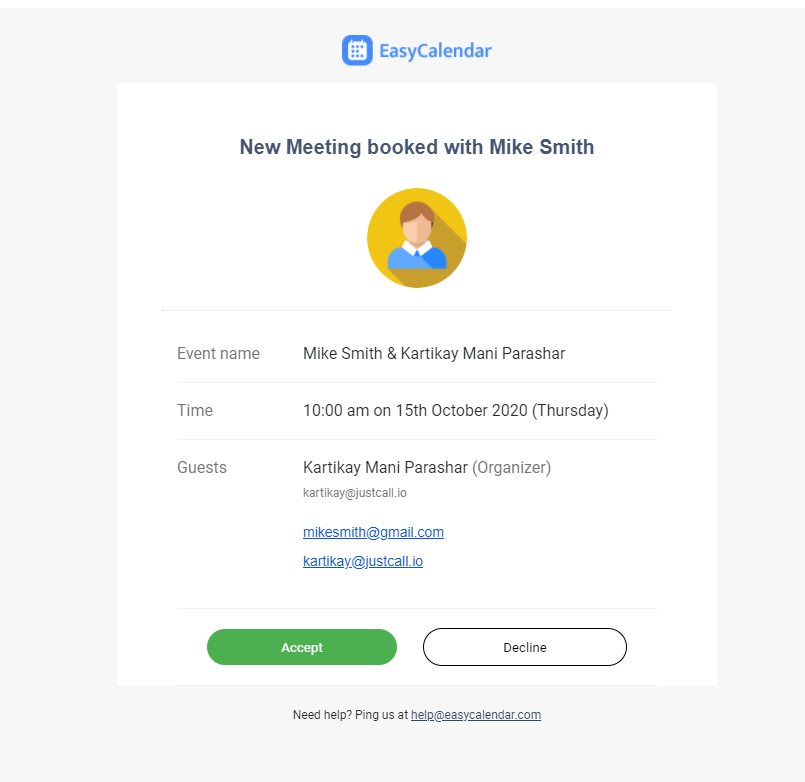
It is one of the key features of the Manual appointment approval setting, which lets you accept or decline appointments without logging in to EasyCalendar.
After you have decided what you want to do with the appointment. Click the Accept/Decline button on the bottom of the mail and, you will redirect to the appointment configuration page.
On the appointment configuration page, your appointment will configure according to the received data, and you will see the below information presented on your screen.
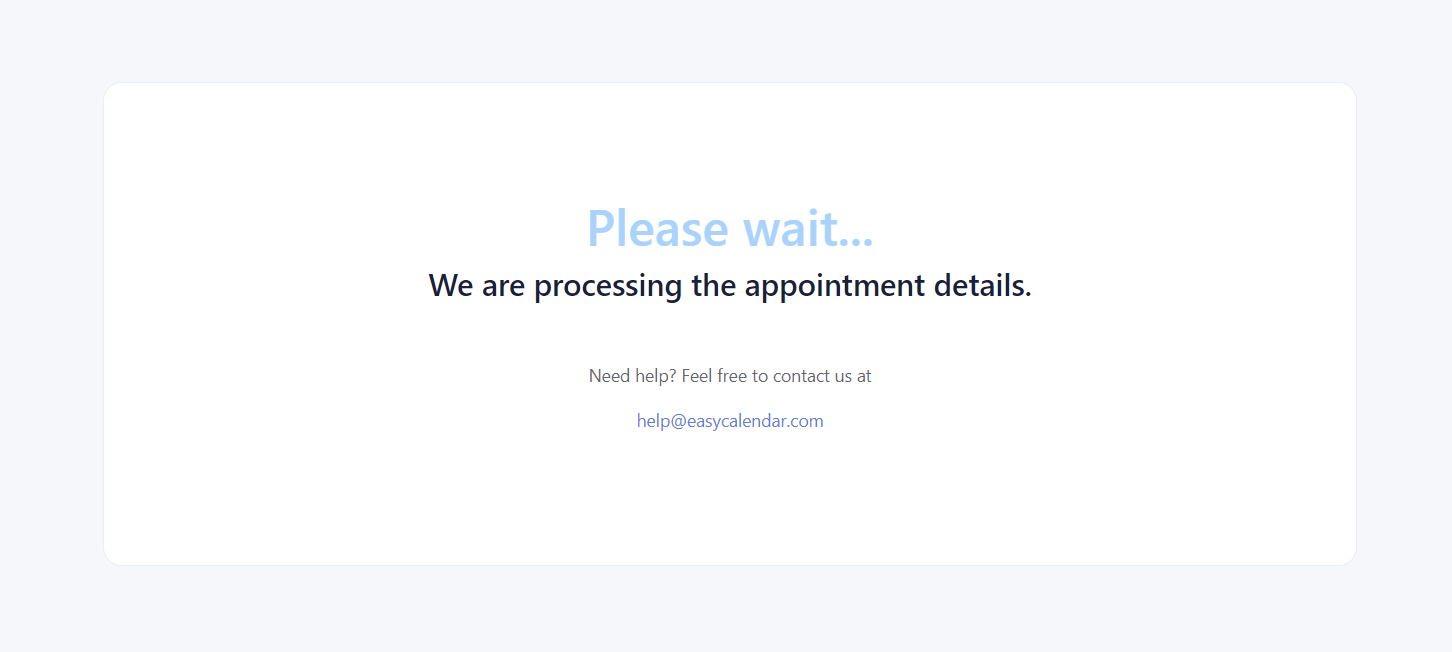
And after successfully configuring the appointment, you will see a success message.
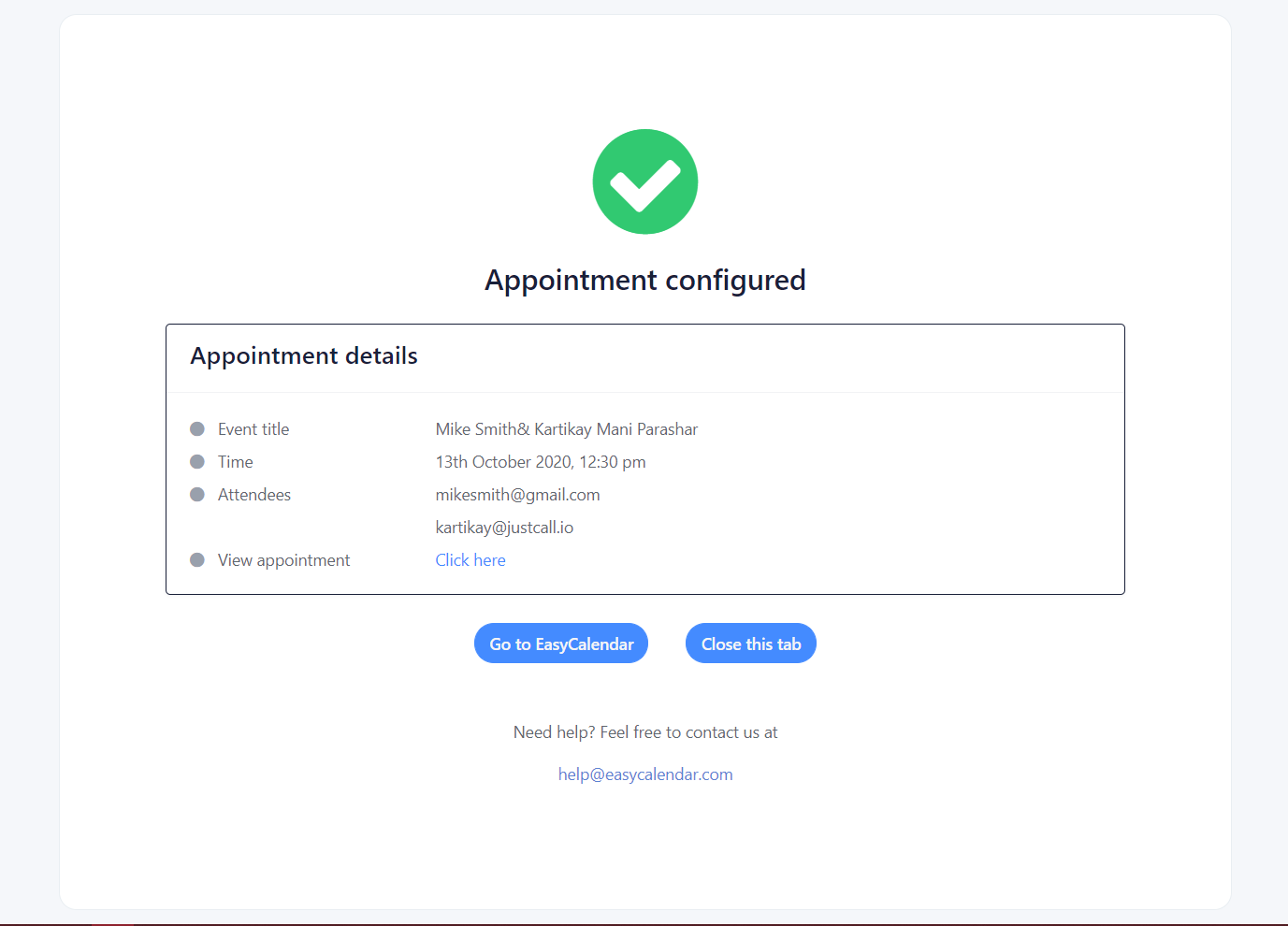
2. From EasyCalendar Appointments section
To get more detail information about your appointment, you can use the Appointment section in EasyCalendar. There you can have a clear view of all the appointments, including pending ones.
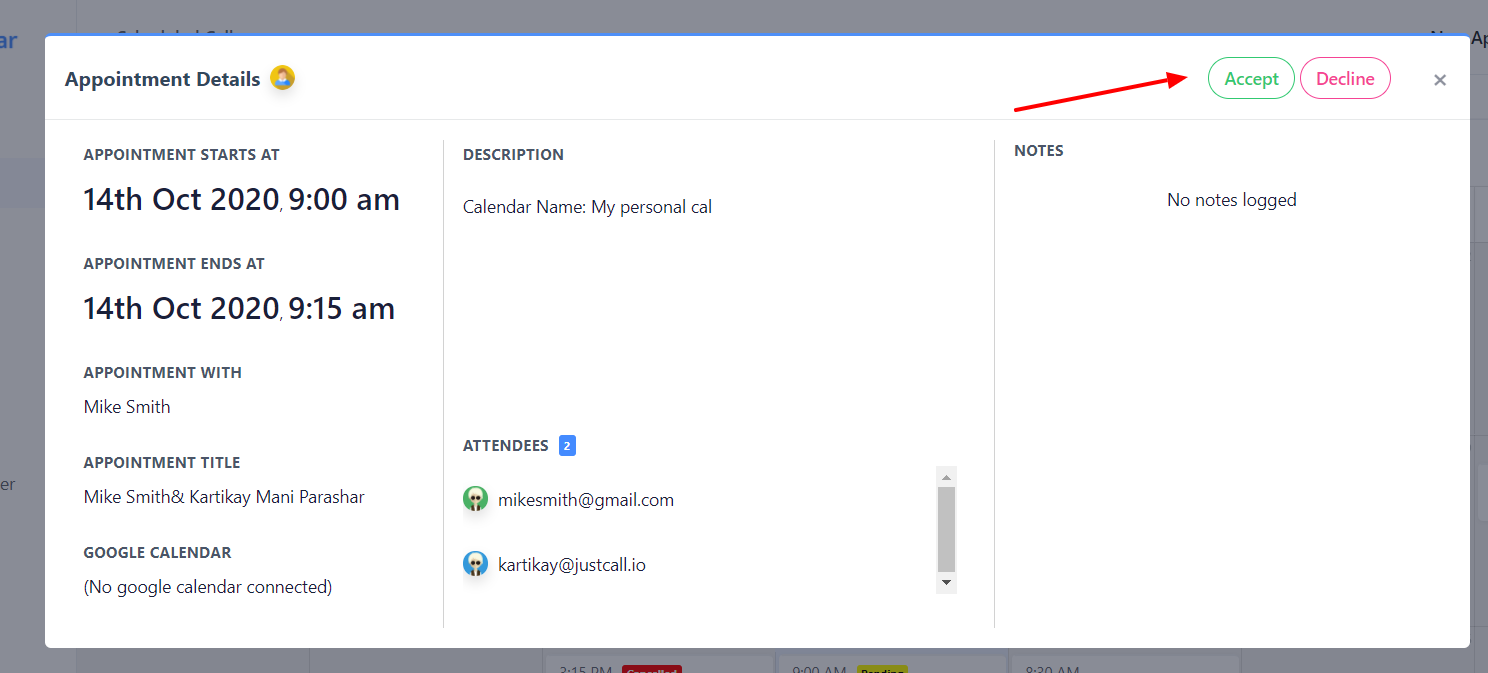
Same drill will be followed here, you can accept or decline the pending appointment from the button available on the top right corner.
3. From EasyCalendar dashboard section
The dashboard is the best place if you want to keep track of your daily and weekly appointments. All your pending appointments that require your approval are arranged in that section as well for your convenience. You can approve or decline by clicking the respective icon present on that appointment.
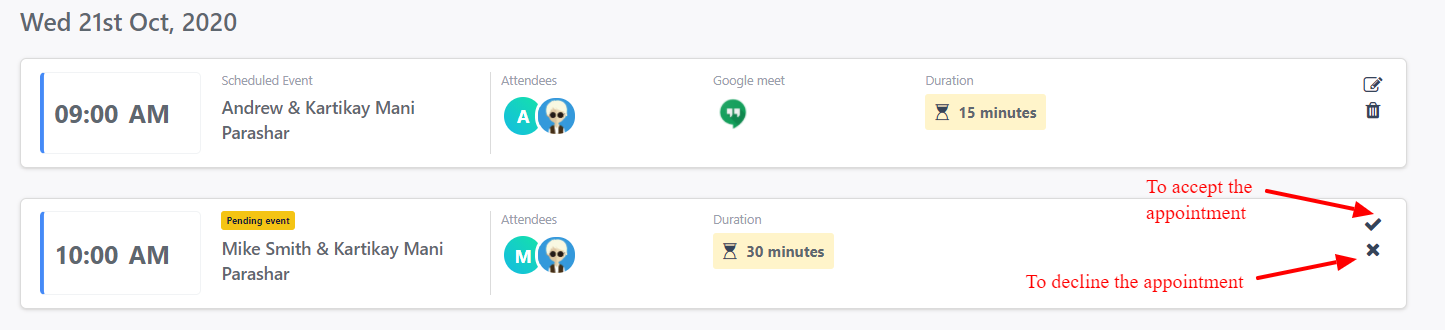
If you are facing any trouble finding your pending appointments present in between all your other appointments, Use the appointment filter present on the top to ease your search.
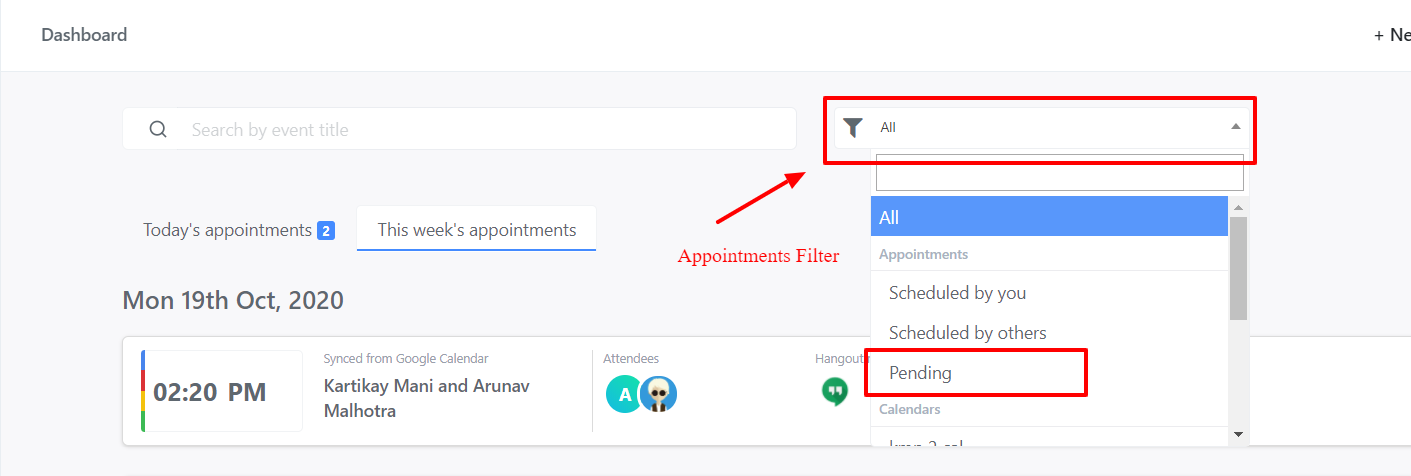
Accepting or declining appointments
On accepting the appointment, the end-user will get a confirmation mail if you are using Email notification settings in your selected calendar.
Along with that all the general procedure of a public calendar booking will be followed like:
- Assigning activity to your contact in the Contact section.
- Generating notification.
- Appointment logging in your Dashboard and Appointment section.
- Event logging on your google calendar if you have added one.
On declining an appointment, the end-user will get a mail from EasyCalendar confirming that the appointment is has been declined by you, and you will see a canceled appointment logged in the appointment section.
You can still be able to see all the detail of the canceled appointment. All you need to do is click that appointment and, a modal will open with all the required information.

Bonus!
If your admin or account owner have accepted or declined an appointment on your behalf, you will get a notification to inform you about that activity.
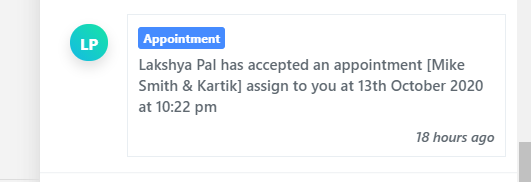
If you have any queries regarding this feature, feel free to ping us at help@easycalendar.com